ClickUp Pros:
- Ability to define tasks and sub-tasks and dependencies.
- Allows you to be more detailed about how you track each of those projects.
- Add team members to the app and they can see what you are doing, and help you with scheduling
Website: www.clickup.com
ClickUp Cons:
- Complexity. It can take several tries to get your system setup the way you want it to be
- It has so many options and settings therefore it can take some trial and error, some studying or even help from a professional to get your system setup and get it working the way that you want.
- They do not have many tutorials to direct you on how to use it
In this software review, lets look at one of the most popular task management software, ClickUp.
Quick summary:
- What is ClickUp⇣– Intro
- Why Use⇣– Who will benefit
- Overview ⇣ – What to Expect
- How it Works ⇣ – Beginner-friendly clickup tutorial & structure
- Project management⇣ – How to use ClickUp effectively
- Templates ⇣ – Does ClickUp have templates?
- Reporting & Analytics⇣ – Learn about your business
- Automations ⇣ – Free up your time
- Integrations ⇣ – Where can you connect ClickUp
- Collaboration Features ⇣– Stay on top of projects and tasks
- Cost ⇣ – Details
- Time Tracking ⇣ – Keep track of tasks, deadlines, and progress.
- Customer support ⇣ – Are ClickUp good?
- Alternatives ⇣ –If ClickUp isn’t the right fit for you
- ClickUp FAQ ⇣ – Commonly asked questions
What is ClickUp?
ClickUp is a comprehensive web-based tool that allows teams to manage projects and tasks in an organized way.
It has a lot of features, such as:
- Task tracking,
- Calendar integration,
- Collaboration capabilities,
- and more…
It also offers a wide range of apps and integrations that can make managing tasks easier.
In this ClickUp review, we will explore the pros and cons of ClickUp to help you decide if it is the right tool for your team.
I’m excited to guide you through my ClickUp review account and demonstrate all the advantages and disadvantages of this task management tool.
We shifted to Click Up because it had great features while still being reasonably priced.
The free plan was perfect for smaller businesses, but it was lacking in storage, so you might have to upgrade.
Examine the available options and choose the one that best suits your requirements.
Putting in $15 monthly will be sufficient for five people to use.
Why Would you want to use Click Up?
There are three types of people who tend to use ClickUp:
- Business owners: seeking an efficient way to assign, organize, and track tasks.
- Project Managers: People looking to learn how to maximize efficiency and productivity within their workflows and teams.
- Software Developers: Individuals wanting to know more about the features, usability, and capabilities of ClickUp.
One of the main reasons why we decided to use Click Up is because it is an all-in-one solution.
You can easily:
- See all the tasks – and assign them to the right people.
- Calendar view – that makes it easier to keep track of the deadlines.
- Generate reports – create documents and collaborate with your team.
- Integration – with other apps, like Slack, Trello and Google Drive.
This makes it easy to import and export tasks and manage them in different tools.
It definitely helps with organization
Overview of ClickUp Features
When you initially set up your Click Up account, you’ll be given access to a suite of features that will help you organize and store your data.
We were very concerned about getting extra storage space, but we also wanted to make use of any extra benefits available.
Once you have signed up for Click Up, you will be provided with a variety of features that will help keep your data organized and stored.

A Review of ClickUp’s key features includes:
- Task Management– a cloud-based project and task management software that helps teams stay organized and get more done.
- Range of features– help you plan, collaborate and track projects, including Gantt charts, task lists, Kanban boards, and more.
- Range of Integration– integrates with over 1,000 tools and apps so you can easily collaborate with colleagues and stay on top of your work.
- User-friendly– intuitive, making it easy to set up and get started.
- Customization– offers robust customization options, so you can tailor it to your team’s specific needs.
- Workflow Automation– Customizable workflows and reports
- Email integration– Integration with other software platforms
- Free plan– provides basic features and is great for individuals and small teams.
- Customer support– great customer support team, who are ready to answer your questions and help you get the most out of the software
- Cost-effective– fits most budgets.
- Highly scalable– can easily grow with your business.
How Does ClickUp Work?
To assist in understanding how ClickUp works, I have created a simple overview to show how their system works.

Think of your ClickUp account as a bulletin board in your business.
It will have separate spaces to act as departments and each department will have folders for organizing projects.
Inside the folders, there will be lists and tasks to further organize the projects and any subtasks associated with them.
You can create as many spaces as you need.

When you view my account, you will see the various sections I have made for different parts of my business.

In this area, you’ll find all of our blog workflows.
I’m showing you the folder and the multiple lists inside of it.
If I want to have a closer look at the tasks within the list, I can just hit the list itself.
Task Manager & Project Management
When you make a task, you can adjust the title by clicking on the list.

You also have the option to include a description with a small checklist.
Additionally, you can assign subtasks to particular people, assign due dates, and open up the subtask with its own checklist.
This hierarchical process provides a great way to plan things out in detail.

This has been immensely beneficial for us to divide our projects into smaller components and assign the right people to the right tasks.
Furthermore, if any sub-tasks arise during a task, we are able to assign it to someone else who is better suited for it.
This allows us to adjust and modify our plans as needed.
Additionally, we also have the ability to alter the status of our tasks.
If you’re in the middle of a project, it’s important to keep your team updated and also be aware of what is going on, so that everything is more organized.
Additionally, this program offers a lot of features that can help you out.
Visit: www.clickup.com
How to Use ClickUp Templates
To make the most of the product, you can use its extensive library of templates.
These templates can be used to customize your workspaces, boards, and tasks.
There are even templates that are specific to certain industries or teams, helping you to better organize and manage your tasks.

There’s a great selection of templates that can enhance your productivity so you can certainly find whatever you need.

Just bear in mind that some of the templates may not be labeled as you’d assume…
So I’d recommend giving yourself some time to explore the different templates and decide which one works best for you.
When you have chosen a template, you can get a glimpse of how it will look.
You can view what the template looks like and decide if it’s a good fit for you.
Who can use the templates?
Anyone who signs up for one of the plans has the ability to use the template feature.
Guests however are only able to use the templates for Docs, Tasks, Views, Checklists, and Whiteboards.
ClickUp Review: Reporting and Analytics.
ClickUp is one of the few project management solutions to provide extensive reporting.
The reports are available from a single location, and they contain information on:
- who’s working on what,
- “completed” reports,
- “worked on” reports,
- tracked time,
- estimated time.
There are also “Who’s Behind” and “Who’s Ahead” reports.
Another useful feature is the option to view reports only for a certain time range or workspace.
Add some more enjoyment to the reporting process with the “Team Points” report.
ClickUp gives points to each team member based on their completed activities, resolved notifications, comments responded to, and other factors.

Apart from these comprehensive reports, you may use a graphical overview on your main dashboard.
Attractive and informative reports will provide you with a brief overview of your overdue tasks, the week’s priority, unfinished jobs, project status, and more.
These reports can be used to get a better picture of how your team is doing, as well as help you understand how efficient and effective your processes are.
The reporting options are customizable, so you can easily adjust them to the level of detail that you need.
This is a great way to stay on top of your team’s progress and ensure that you are always on the same page.
ClickUp Automations for Small Businesses
The goal of ClickUp Automations is to have a computer program undertake activities that are too standardized, too repetitive, and too consistent for a human to handle.
This means that ClickUp Automations can be used for tasks that are too predictable, too regular, and too unchanging for a person to do.
In short, this helps free up your time and resources so you can focus on more important tasks.

These are Examples of ClickUp Automations
- Status changes– For example, this automation can assign the job to the head of the team and send out an email notification once it has been completed.
- Assignee changes- You can set it up so that when the person responsible for the task shifts from the leader of the group to one of the members, the status reverts back to “In Progress.”
- Priority changes- ClickUp can move tasks to the archive when their priority rating has shifted from “Normal” to “Low”, and simultaneously utilize a template, such as a blog post format, for the task.
- Due date arrives- ClickUp helps you manage tasks efficiently by archiving and removing watchers when the priority transitions from “Normal” to “Low.” It also allows you to apply templates to tasks, like bug reports or blog post templates, and tag them by color to make them easier to spot in your workspace.
- Task created– ClickUp’s task-creation automation helps ensure that rules are followed and mistakes are avoided when working on tasks with your team.
- Moved to this location -Are you searching for a way to make ClickUp take action when a task is transferred to a specified area? You need an “Moved to this location” Automation in that case.
What can I integrate with ClickUp?
ClickUp offers a wide range of integrations, from calendars to project management apps.
You can connect ClickUp to many integrations e.g:
- Gmail
- Outlook
- Slack
- Google Drive
- Box
- Dropbox
- YouTube
- Trello
- Salesforce
- Zoom
- Microsoft Office 365 (using Zapier to connect between ClickUp and Microsoft Office 365) Excel (via Zapier)
- and many more.
These integrations help you stay organized and efficient by allowing you to access your data from anywhere in the world.
You can also use ClickUp’s API to connect to other third-party services.
With its tools and integrations, ClickUp can help make your workflows smoother and more efficient.
Visit: ClickUp
ClickUp Collaboration Features
ClickUp is a powerful collaboration tool that allows teams to stay on top of projects and tasks. With a range of features, it makes it easy to keep everyone in the loop.
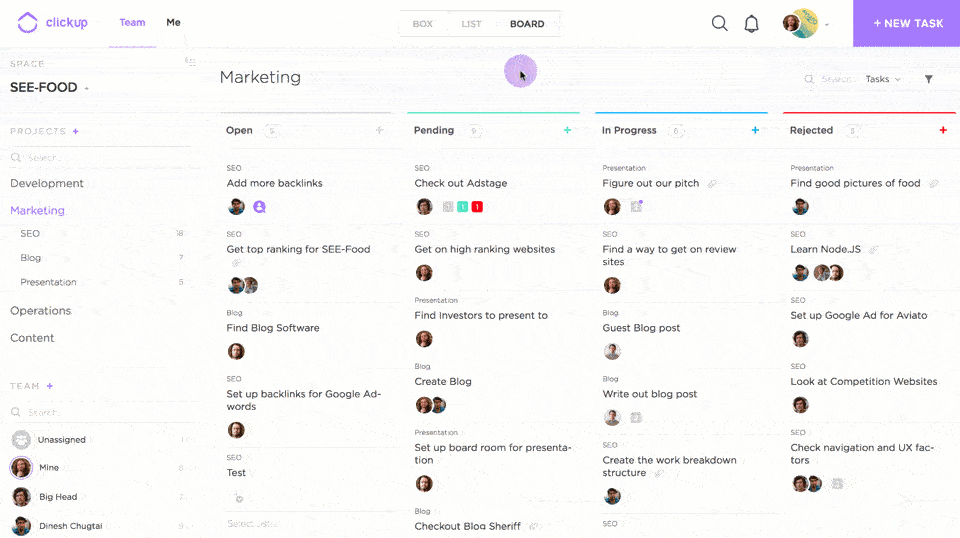
It allows users to:
- Create tasks
- Assign them to team members,
- Set due dates
- Track progress.
You can also easily set up notifications, comment on tasks, and attach files.
What does Clickup cost?
ClickUp offers a free plan for individuals and teams of up to five people.
If you have more than five people on your team, you’ll need to choose one of the paid plans which start at $5 per user per month.
It also offers discounts for non-profits, educational institutions, and larger teams.
If you’re a large enterprise, you may be eligible for a custom pricing plan.
- Free Forever– 0$ best for personal use & small businesses
- Unlimited- 5$ best for small teams
- Business- 12$ best for mid-sized teams
- Business Plus- 19$ Best for multiple teams
- Enterprise- best for many large teams

Visit: www.clickup.com
ClickUp Project and Time Tracking.
ClickUp also offers project and time tracking features so you can keep track of tasks, deadlines, and progress.
It includes:
- Gantt chart – to help you plan and manage your projects,
- Calendar view- to give you an overview of all your tasks.
- Automated alerts- to remind you of deadlines, as well as get reports on your team’s progress.
These features make it easy for you to stay on top of your projects and tasks, and ensure your team is on track.
Clickup review of their customer support, are they good?
Yes, Clickup has a dedicated customer support team available 24/7 to help with any questions or issues regarding the Clickup review.
The team can be reached by:
- Email,
- Live chat,
- or by phone.
They also offer detailed documentation and helpful tutorials on the website, so you can quickly get the answers you need to make the most out of the software.
ClickUp is a powerful all-in-one project management and collaboration tool.
It has gained rave reviews for its ease of use, advanced features, and excellent customer service.
With its intuitive user interface, ClickUp makes it simple to manage tasks, track progress, communicate with team members, and keep everything on track.
All of this is available for free or at an affordable price, depending on the plan you choose.
Overall, users are satisfied with ClickUp according to Trustpilot reviews, and I would recommend it.
For more information, don’t hesitate to reach out to the support team!
Alternatives to ClickUp
If ClickUp isn’t the right fit for you, there are many other task management applications and software programs out there.
Some of the most popular include:
- Asana
- Trello
- Basecamp
- Slack
- monday.com.
- Primavera Enterprise Project Portfolio Management.
- Microsoft Project Online.
- Wrike.
- Workfront.
- Microsoft To Do
- Zoho Projects.
- ServiceNow Strategic Portfolio Management.
- Smartsheet.
Each of these applications has different features and capabilities, so you’ll want to take the time to research each one to determine which one is best for you and your team.
In the end, it’s important to choose the software that will meet your needs and make your life easier.
Whichever Task Manager you choose, make sure it’s one that’s going to help your team collaborate and stay on top of projects.
ClickUp FAQ
Q: What is ClickUp?
A: ClickUp is a project and task management app that helps teams stay organized and on track. It features a range of features, such as a Gantt chart, automated alerts, time tracking, and more.
Q: Is ClickUp free?
A: ClickUp offers a Forever Free plan! for individuals and teams of up to five people. If your team has more than five people, you’ll need to choose one of the paid plans which starts at $5 per user per month.
Q: Is ClickUp good for individuals?
A: ClickUp isn’t just for large teams! Solo entrepreneurs, freelancers, and those striving to reach their personal goals can discover lots of tools to refine their project management system.
Q: Are there any alternatives to ClickUp?
A: Yes, there are many other task management applications and software programs out there. Some of the most popular include Asana, Trello, Basecamp, Slack, and monday.com.
Final Thoughts on ClickUp
Overall, ClickUp is a great project and task management software that offers plenty of features to help you get organized and stay on top of your projects.
It’s easy to use, with a wide range of features to meet the needs of teams big and small.
It also offers powerful project and time-tracking features to help you stay on top of tasks and deadlines.
The pricing plans are also reasonable and flexible, so you can find an option that fits your needs and budget.
Whether you’re a small team or a large enterprise, ClickUp can help you stay organized and on track with your projects.
Did this Clickup review help you?
Why not give it a try?









